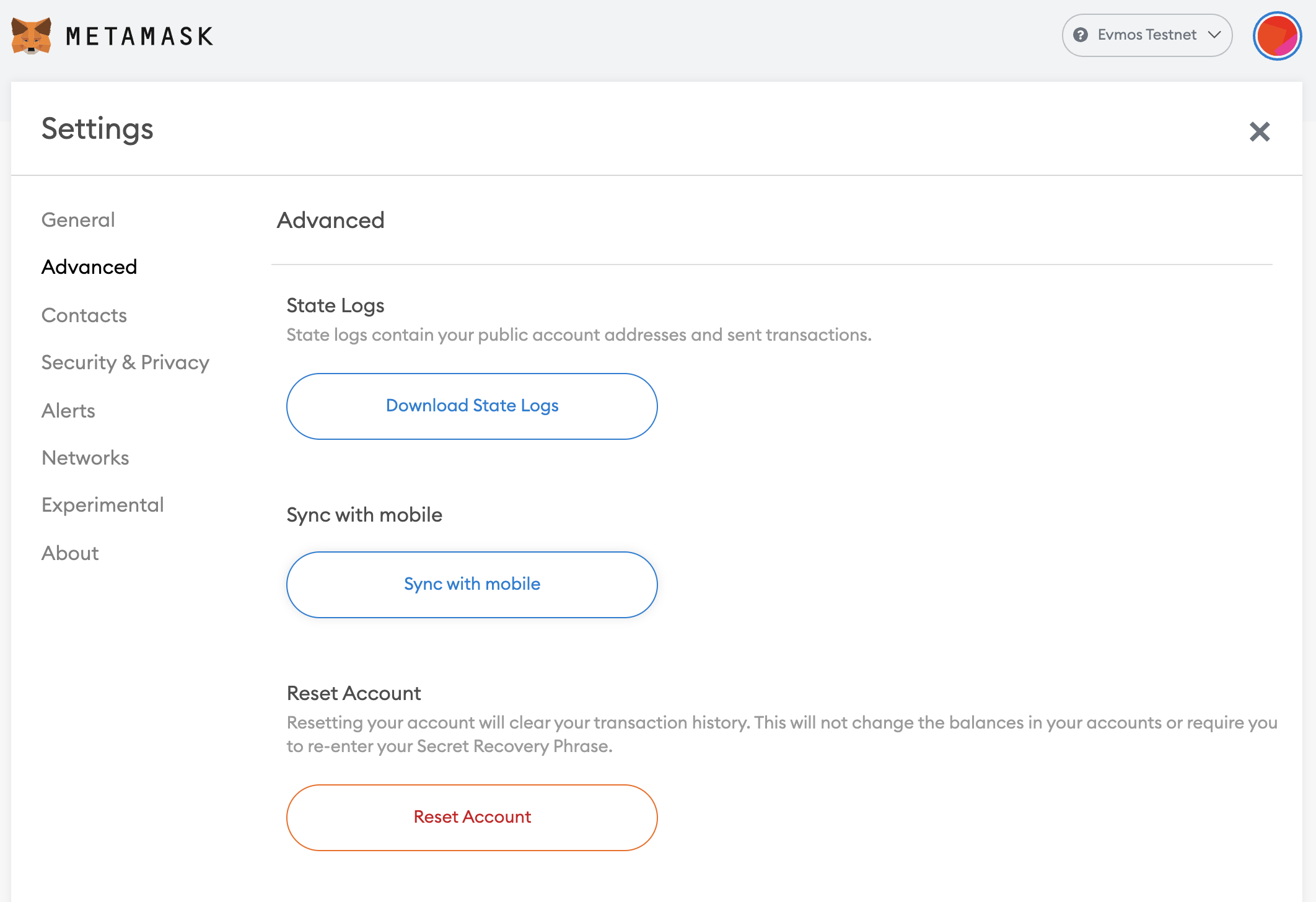MetaMask
To interact with the Evmos blockchain, you can use MetaMask, a popular wallet browser extension that launched with Ethereum. Once connected to Evmos, you can use Metamask to manage your Evmos accounts and interact with dApps on Evmos.
Connect to Mainnet
If you don't have MetaMask installed, go to the MetaMask website and install the extension for your browser. Once installed, click the button below to connect your Metamask wallet with Evmos Mainnet using Chainlist.
Chainlist helps you connect to the Evmos Blockchain. It provides an overview of RPC nodes that you can connect to. The purpose of RPC nodes is to allow applications and users to communicate with a Blockchain network. RPC nodes listen for requests, respond with the necessary data, or execute the requested transaction.
Click Add to Metamask to connect to the standard provider or choose
from a list of RPC Server providers by clicking Connect Wallet next to the
address.
Once you've connected to an RPC Server, you're ready to go and can start using Evmos. If you run into any issues, you can switch your RPC endpoint, and you should be good to go.
Connect to Testnet
You might want to connect your wallet to the Evmos Testnet to interact with dApps that havn't launched on Mainnet yet. Click the button below to connect your Metamask wallet with Evmos Testnet using Chainlist:
Connect to Local Node
You can also connect Metamask to a local node, which is useful if you are planning on developing on Evmos locally. If you haven't already set up your own local node, refer to the quickstart tutorial, or follow the instructions in the GitHub repository.
Open the MetaMask extension on your browser and log in to your
MetaMask account if you are not already. Then click the top right circle and go
to Settings > Networks > Add Network and fill the form as shown below.
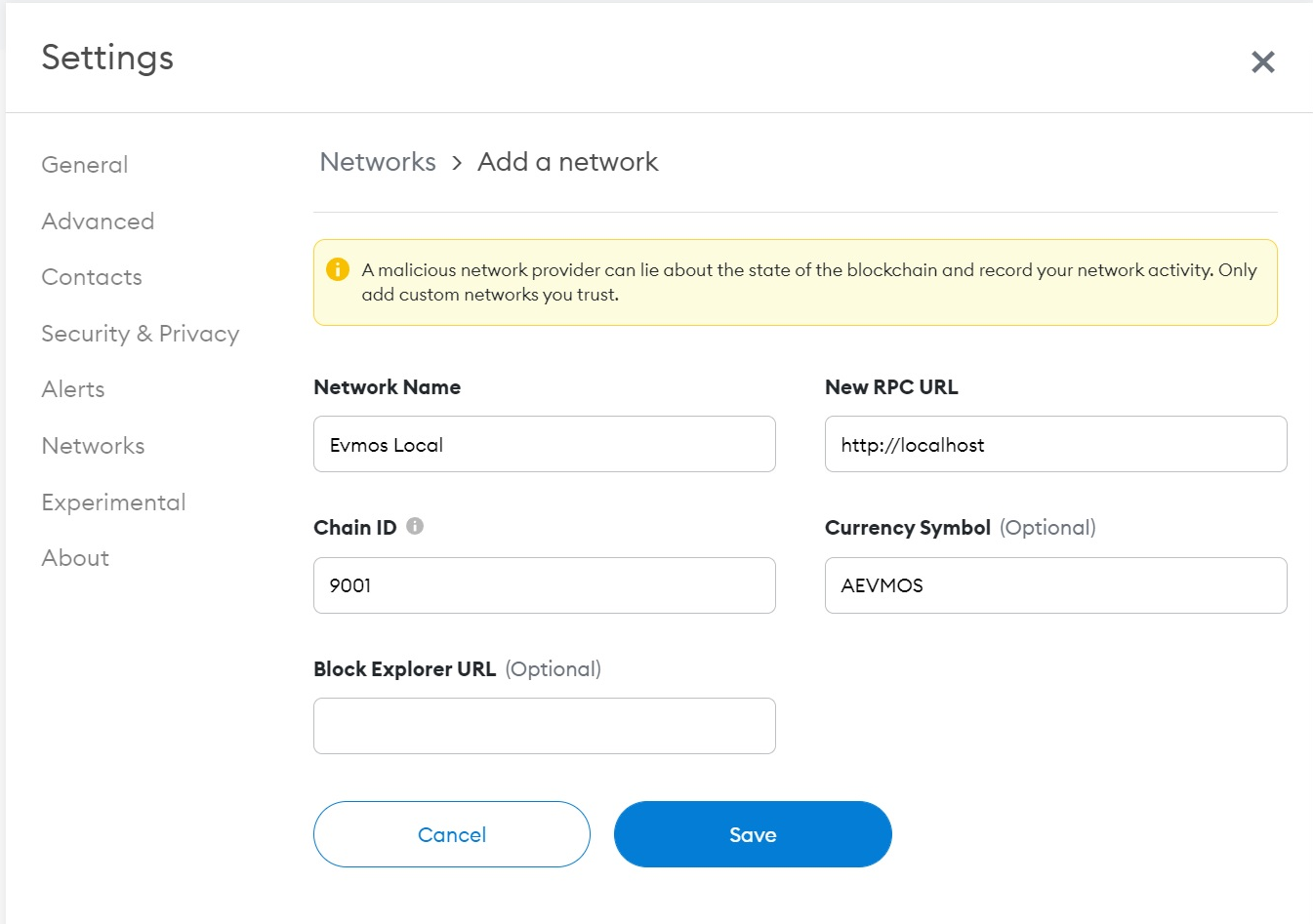
Here is the list of fields that you can use to paste on Metamask:
- Network Name: Evmos Local
- New RPC URL: http://localhost:8545/
- Chain ID: http://localhost:8545/
- Currency Symbol (optional): tEVMOS
- Block Explorer URL (optional):
n/a
In case you can't open up the MetaMask extension or are blocked in some way, alternatively, you can go on ChainList and switch to a different RPC address. To do this:
- go on https://chainlist.org/chain/9001
- look for another available RPC server
- Connect your wallet
- Click Approve
Now you should be connected to a server and be able to properly use MetaMask.
Importing Accounts
If you own the private key to an account, you can import it to Metamask to use
the account on Evmos. Go to My Accounts (top right circle) and select Import
Account. You should see an image like the following one:
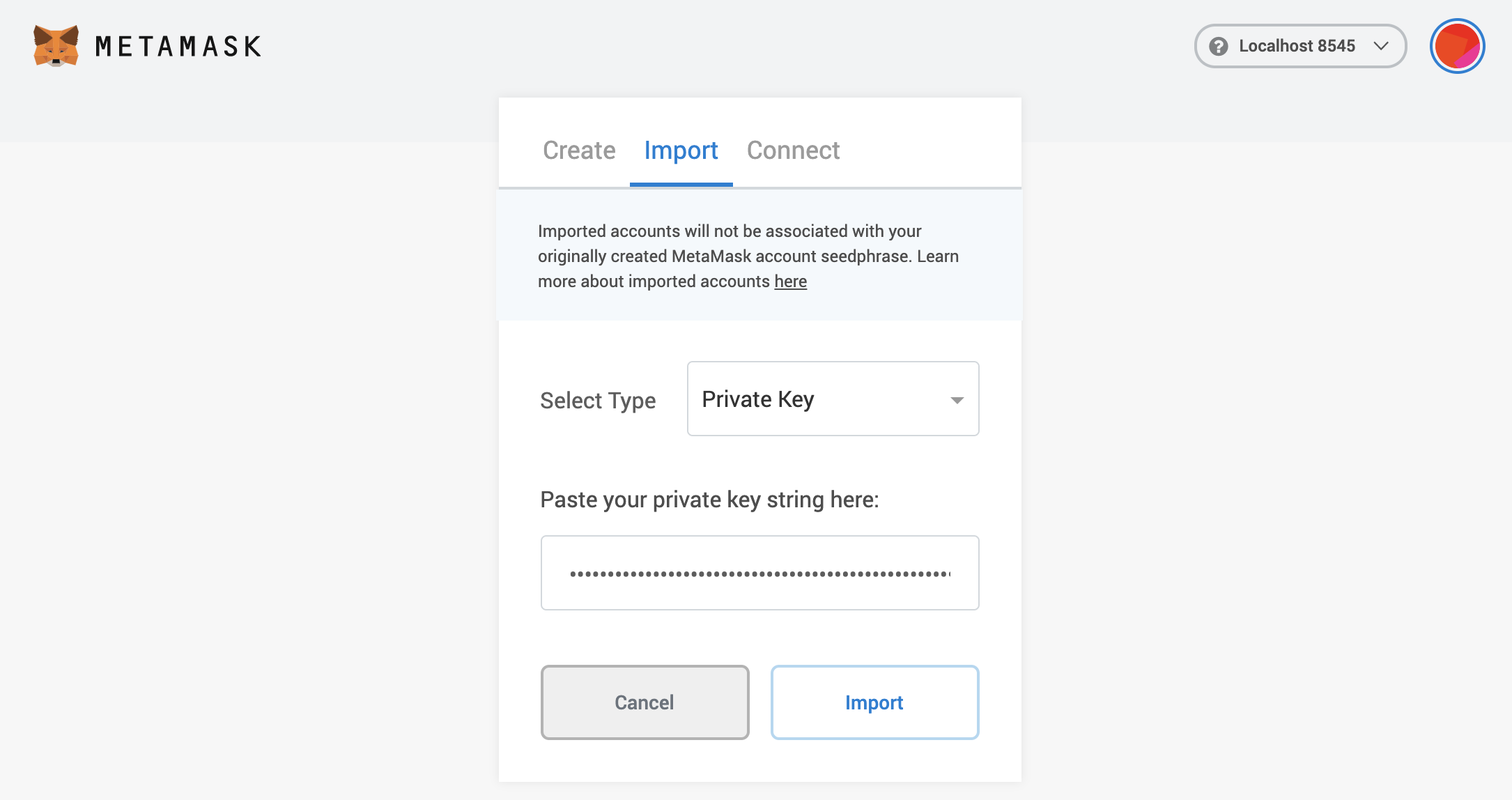
If it takes some time to load the balance of the account, change the
network to Main Ethereum Network (or any other than Localhost 8545 or
Download Account State
To see your Metamask logs, click the top right circle and go to Settings >
Advanced > State Logs. If you search through the JSON file for the account
address you'll find the transaction history.
Reset Account
If you used your Metamask account for a legacy testnet/mainnet upgrade, you will need to reset your account in order to use it with the new network. This will clear your account's transaction history, but it won't change the balances in your accounts or require you to re-enter your Secret Recovery Phrase.
Make sure you download your account state to persist public account addresses and transactions before clearing your wallet accounts.
Go to Settings > Advanced and click the Reset Account button as shown
below: